I’d just like to take this opportunity to thank Ryder for sharing my Calendex system and thanks to everyone who has read, shared, reviewed and implemented it in their own bullet journal.
My analog journey all started around 2 years ago when I began to recognise my obsession with online methods to organise both my personal and professional life. I was using an increasing number of any and all new GTD systems and productivity apps constantly being distracted like some sort of magpie when it sees something shiny. So I decided to simplify my efforts, getting rid of unnecessary apps and focus on a new streamlined workflow based around an analog method aided by digital tools. So after hunting for blogs/videos/tips on using the age old technology (paper and pen) to manage aspects of my life I came across the Bullet Journal. I was very intrigued and set off to see if I could make it work for me.
I tinkered with Ryder’s original system slightly but noticed that there was no clear way of planning for future events, apart from the calendar Ryder implements at the beginning of each month which wasn’t flexible enough for me. So off I went to scour the internet once again looking for any hacks or methods to plan for future events. I didn’t find any, the only thing I did find was an obvious frustration from fellow Bullet Journal users about having no such system in place so I decided to try and come up with a way of dealing with this major issue myself.
So one day when I was on the lookout for a replacement notebook for a new Bullet Journal, flicking through the pages of many different brands, one of the key strengths to the Bullet Journal suddenly popped into my head, the index. From here you find the category, project or month you’re after so why not use a similar system to find events! The idea came like a bolt of lightning! Use a separate index as a calendar. I went home and began to plan out layouts, tried to think of an awesome name and share my idea before the January of the new year 2014.
The Calendex was born, a calendar/index hybrid. I immediately started to get a great response from Bullet Journal users, many of whom came up their own little Calendex hacks etc. I wrote the original blog post almost 2 years ago and still use it effectively. The only difference being that because my Bullet Journal resides in a pocket notebook, I had to adapt the layout to fit.
Here’s how I use it now… (I made this Calendex especially for this post so I have used a medium A5 notebook)

First things first Setting up my Calendex. (I’m using a squared notebook) Using a double page spread, I draw out a table consisting of 12 columns to represent each month, this way I can nicely fit 6 months on each page and 31 rows for each day down the lefthand side (1st- 31st) just like Ryder’s original calendar. You’ll notice I have separation lines in each column, this is to break down the months by weeks. So if there is a horizontal line spanning the width of the column, it means that the row above the line is week ending sunday and the row below the line is week beginning monday. Also I have Diagonal lines at the bottom of some monthly columns, obviously some months don’t have 31 days so this is to quickly show when the month ends. In the example above the Feb column ends on the 29th as it is a leap year next year.
Now the way it works is very simple… for the purpose of this example I am meeting a client on the 7th Jan 2016, so I go to my next available page (pg 90) and draw a square to check off once event has happened, write down the due date, event title and any extra todos or notes.

Then I go to my calendex and in the January column, I find line 7 (representing the 7th day) and write the page number in the first available sqaure. I then draw a square around the page number which I’ll explain about shortly… A quick glance at my Calendex shows me that I have something planned on the 7th of January, I can then go to that page number and see what it is. That’s pretty much it.
 I did notice a slight snag with my original system that on the rare occasion I would add more than one event on the same page, how would I know which event linked with the date in the calendex? This is why I made two adjustments here and why I highlighted using a square check box earlier in this post. I put the due date/time of the event after the check box and if I had 2 events on the same page, I would change the shape of the check box. Here’s an example…
I did notice a slight snag with my original system that on the rare occasion I would add more than one event on the same page, how would I know which event linked with the date in the calendex? This is why I made two adjustments here and why I highlighted using a square check box earlier in this post. I put the due date/time of the event after the check box and if I had 2 events on the same page, I would change the shape of the check box. Here’s an example…
 As you can see I have 2 events, a meeting with my accountant on the 1st February and a friends birthday on the 31st of March, on completely different dates but found on the same page… pg93. The check box for my meeting is a square, the check box for the birthday is a circle. In my calendex I just use the same shape as the check box to surround the page number so visually it’s just a quicker way to find the event I’m looking for.
As you can see I have 2 events, a meeting with my accountant on the 1st February and a friends birthday on the 31st of March, on completely different dates but found on the same page… pg93. The check box for my meeting is a square, the check box for the birthday is a circle. In my calendex I just use the same shape as the check box to surround the page number so visually it’s just a quicker way to find the event I’m looking for.
 There are of course other ways of doing this such as colour coding, but I don’t like using or carrying any extra pens/pencils that slow me down, one pencil and one book is all I need. One final thing I do is to cross off each day as it passes so either at the end of the current day, cross it off or in the morning, cross out the previous day. This gives me a clear indication of where I am in the calendex and what day/date it is.
There are of course other ways of doing this such as colour coding, but I don’t like using or carrying any extra pens/pencils that slow me down, one pencil and one book is all I need. One final thing I do is to cross off each day as it passes so either at the end of the current day, cross it off or in the morning, cross out the previous day. This gives me a clear indication of where I am in the calendex and what day/date it is.

I do still use Google Calendar as a holdall so any events in my Calendex or Bullet Journal go straight in there too. This is a very flexible system which works great for me even in my little pocket notebook, I draw in my calendex by turning the book sideways to fit. If you like this system please give it a go and let me know how you get on or share any of your own little Calendex hacks. You can find me on twitter or google+ I hope it works out and proves to be a good solution if you decide to try it.


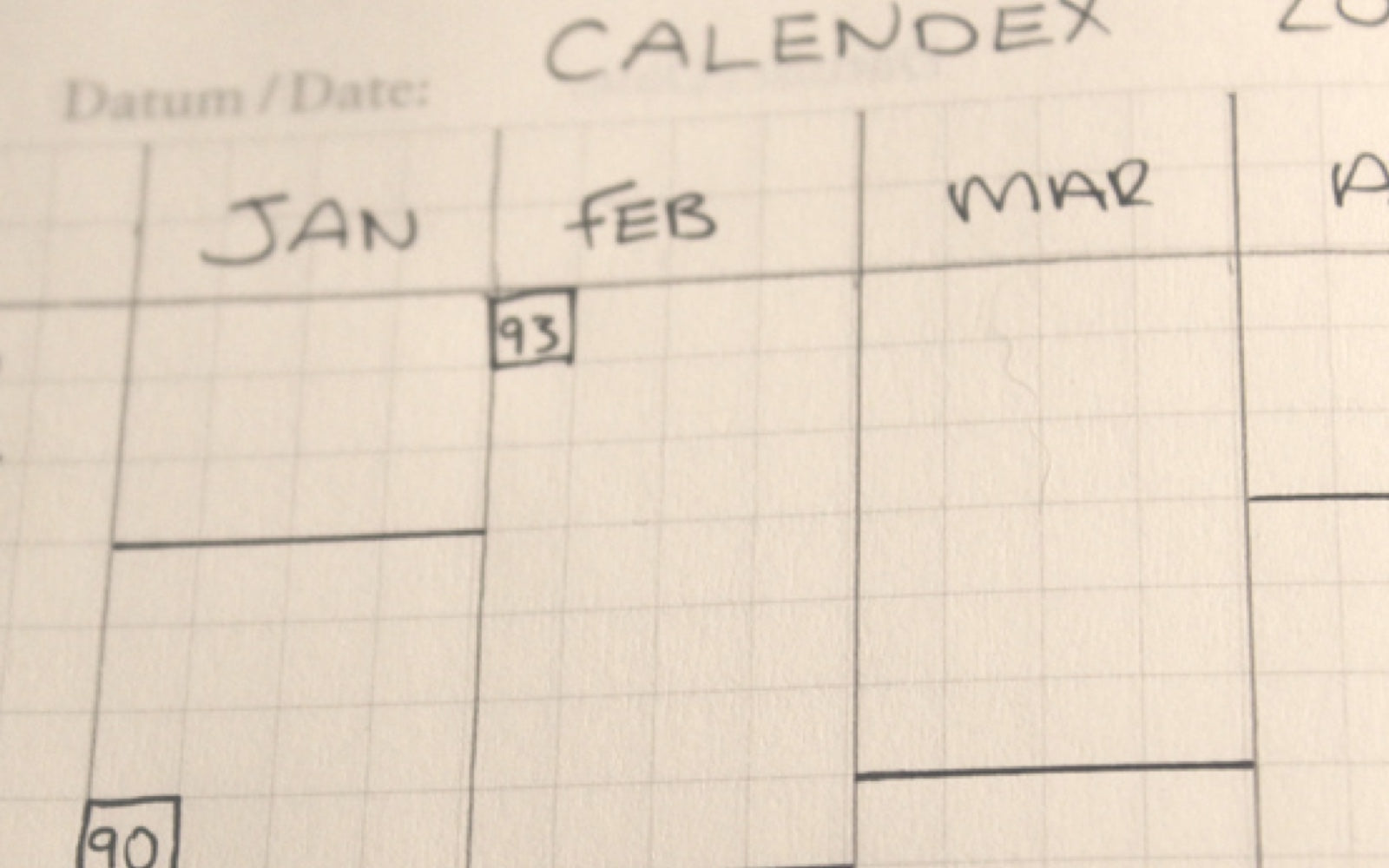

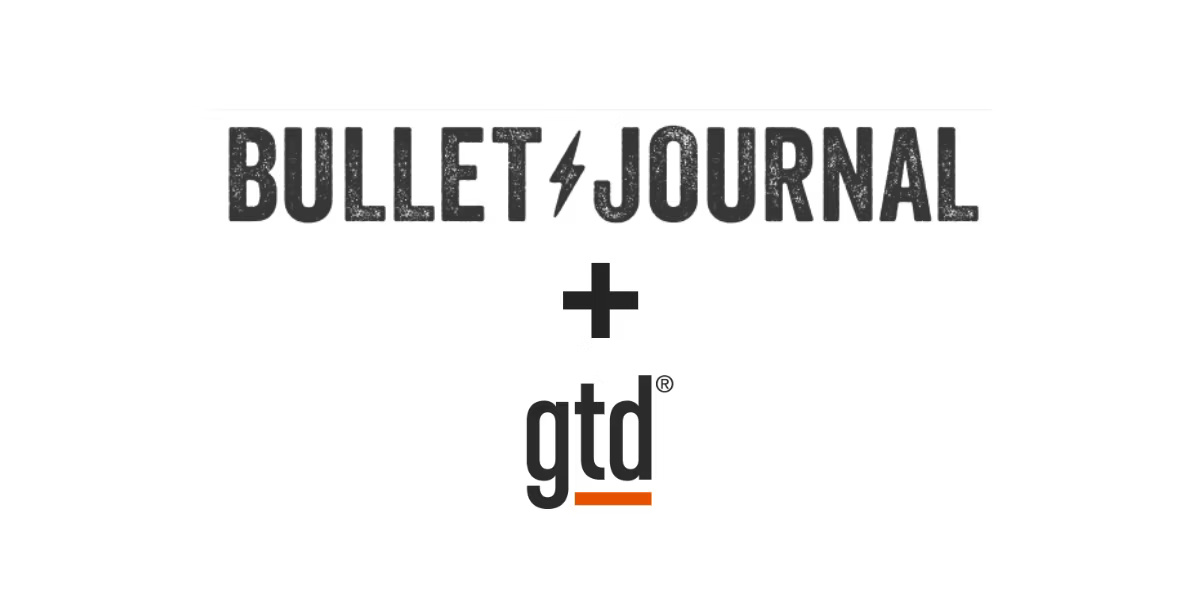
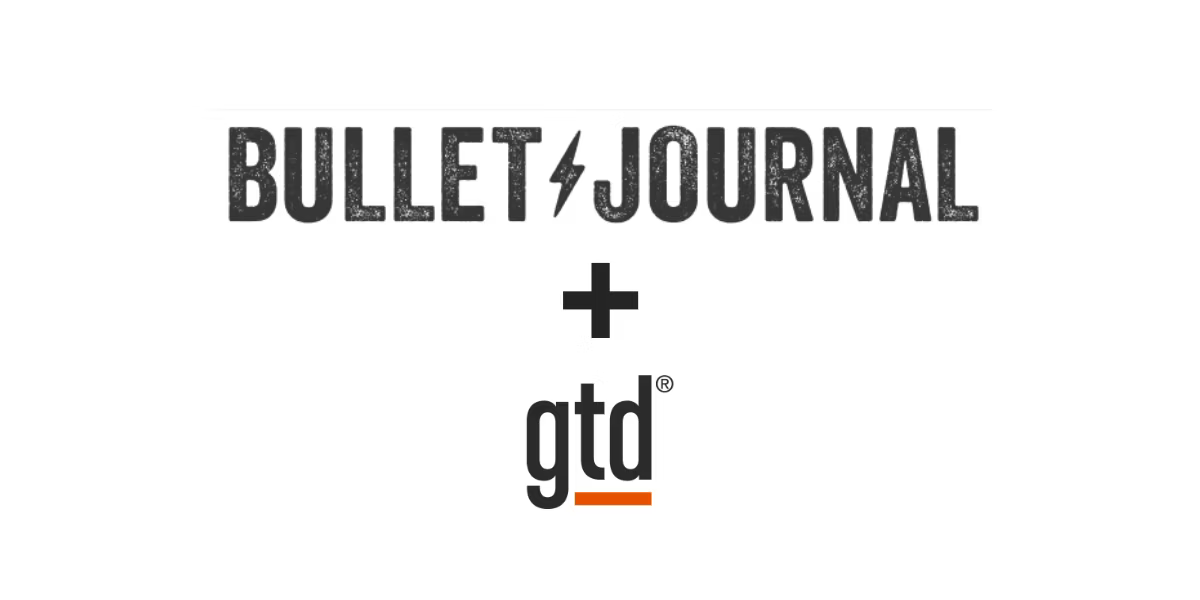
Leave a comment (all fields required)